Nextview Homepage
The Nextview Homepage is an easy-to-navigate base for everything relating to our allergy testing services, immunotherapy treatments, topical dermatology products and clinic support.
There are a selection of menu options to take you to your desired page, be that placing an order, viewing previous orders or requesting materials for example.
Scroll down for an overview of how to navigate Nextview.
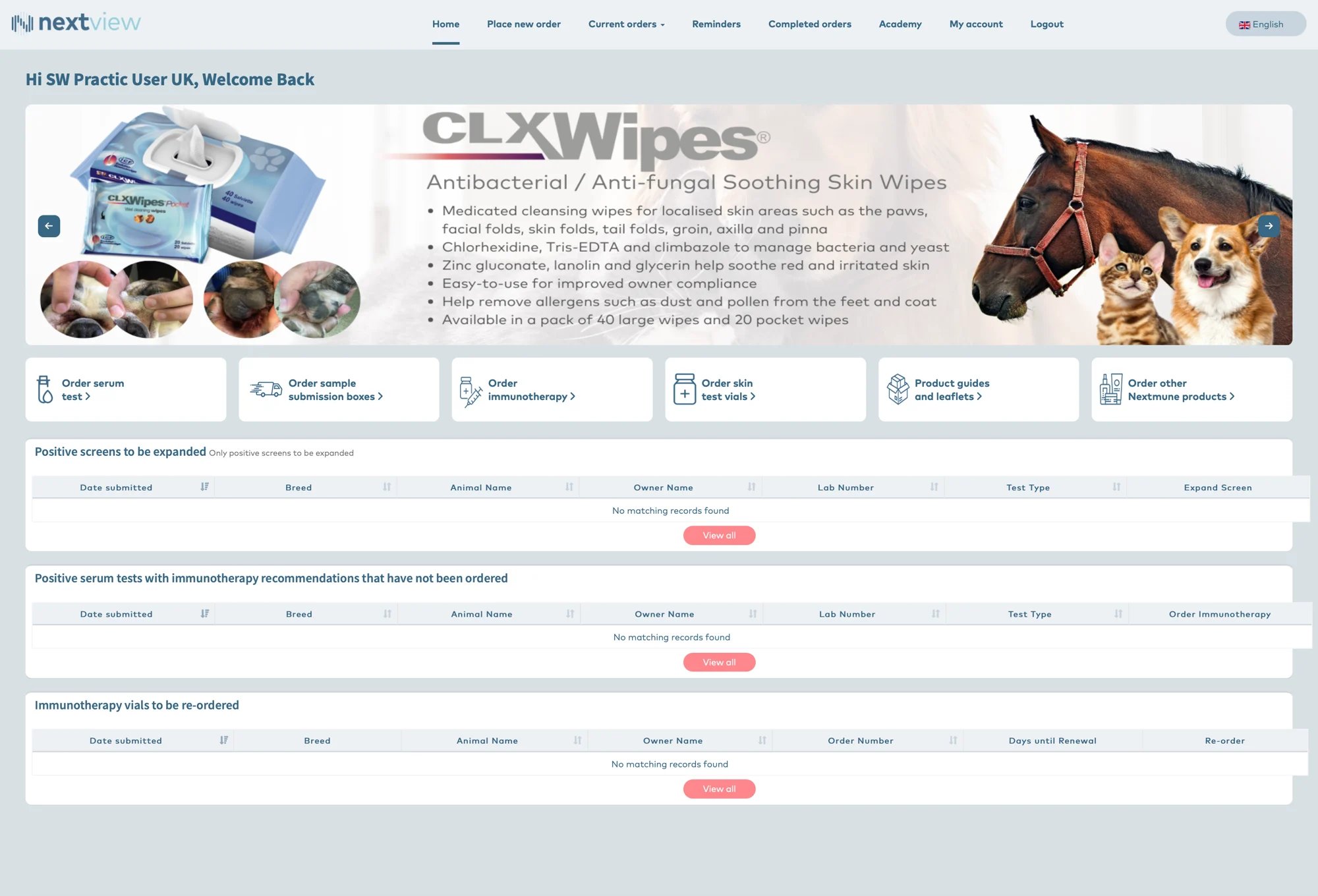
Nextview Header Panel
The Header Panel provides a variety of useful menu options:

Place New Order
Click this tab to place a new order for a serum test, immunotherapy or skin test

Ordering a Serum Test
Click Serum Test to order a PAX test or a Nextlab Serum Test (Cats only).
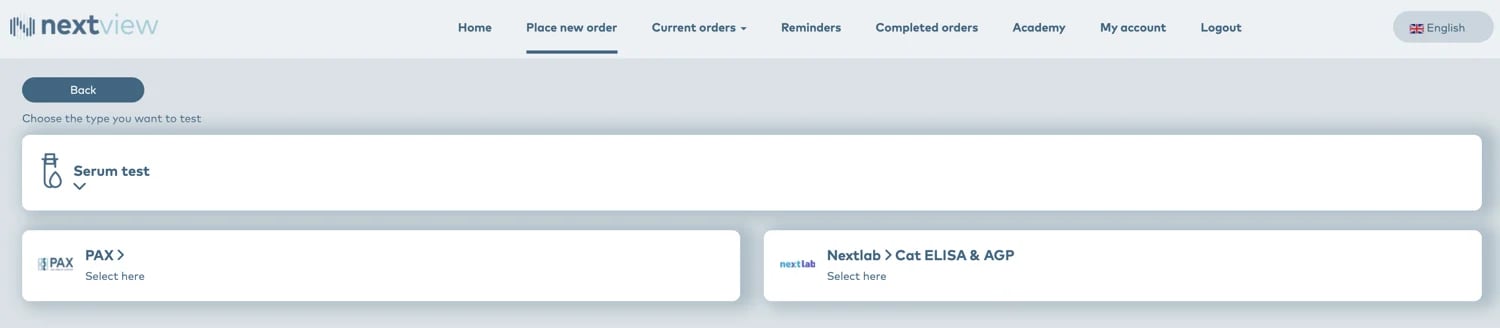
Choose the species of the patient you are testing.
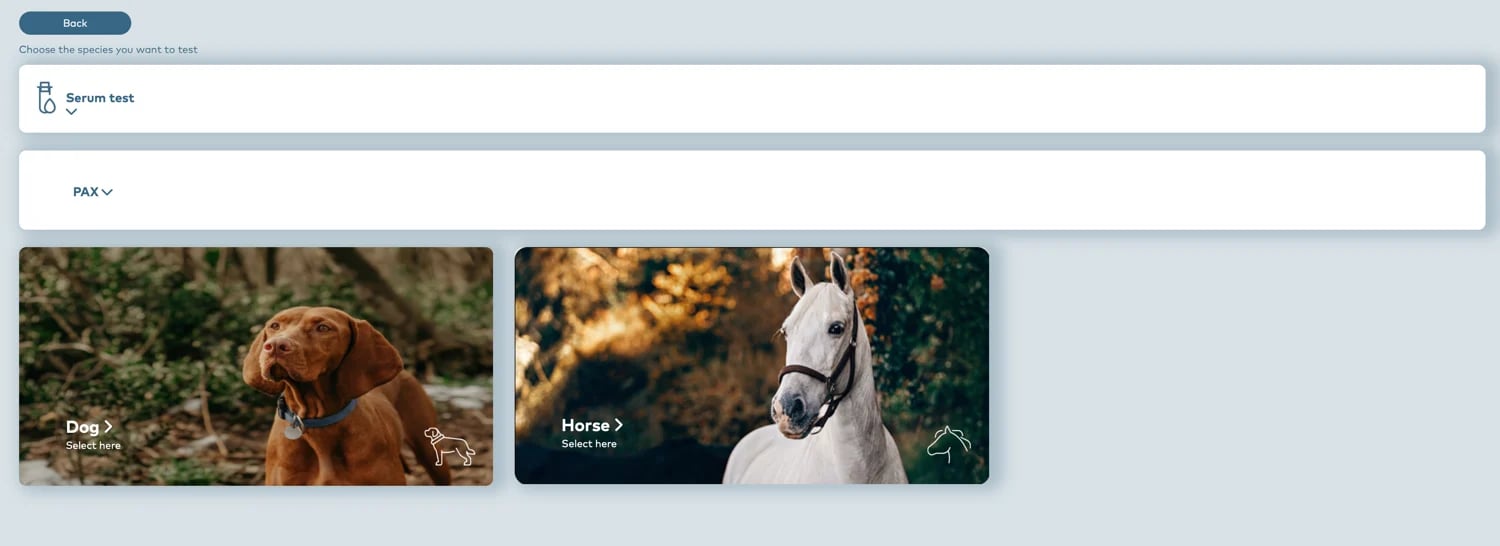
Then select the type of test you want to order. This could be a Complete Test, a Screening Test or an Expansion of a previous screening test.
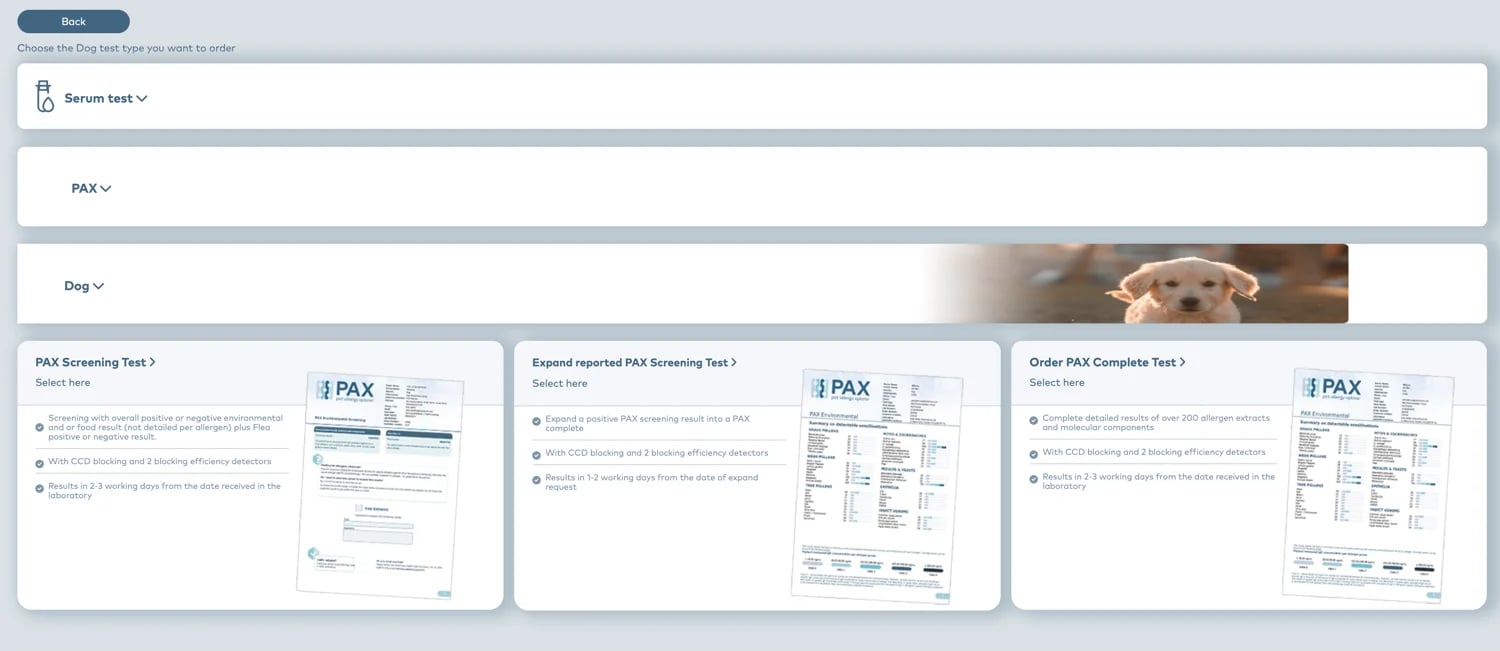
Select the test you want to submit. This can be Environmental only, Food only or Environmental and Food. Once selected, click 'Next'.
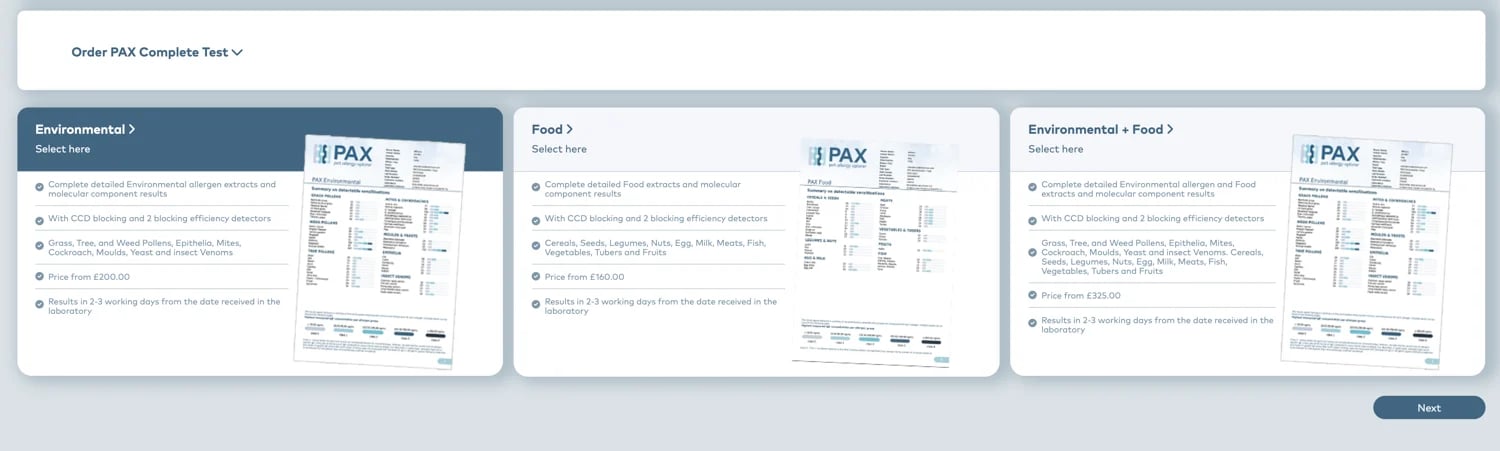
Fill in the form with the information required and click 'next' to complete the ordering process.
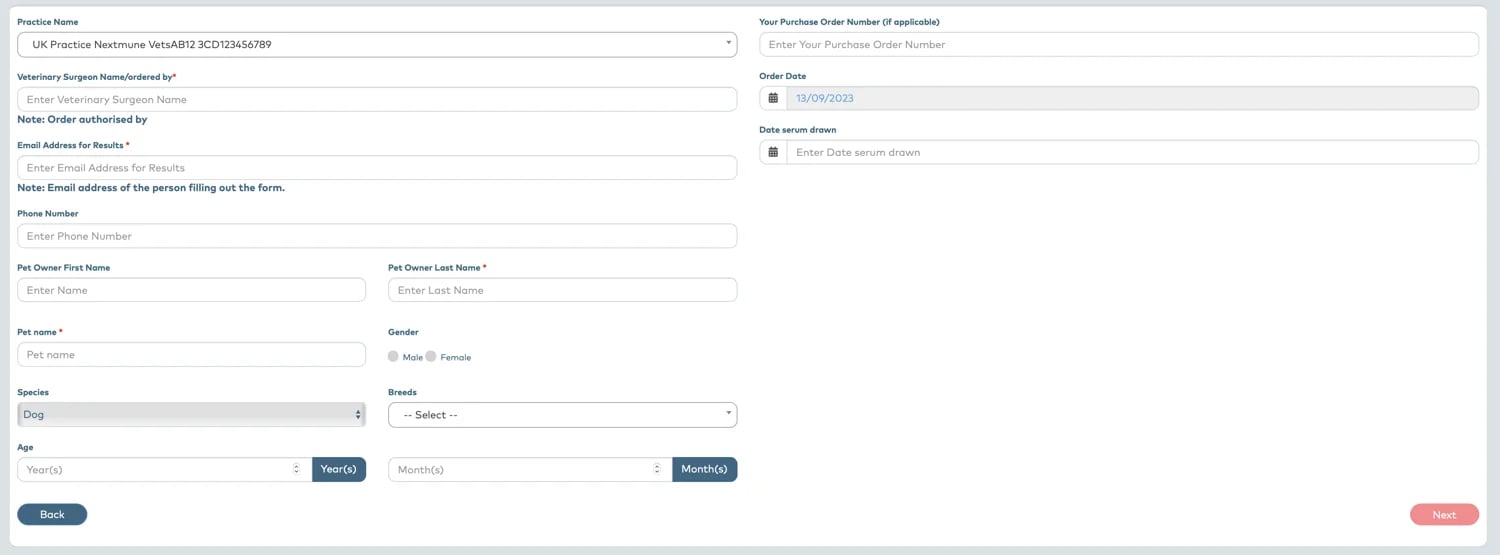
Patient History:
Once the patient details have been entered, you can fill in a patient history form. We recommend you fill this in as much as possible as having a complete history can help decide which allergens are relevant for immunotherapy.
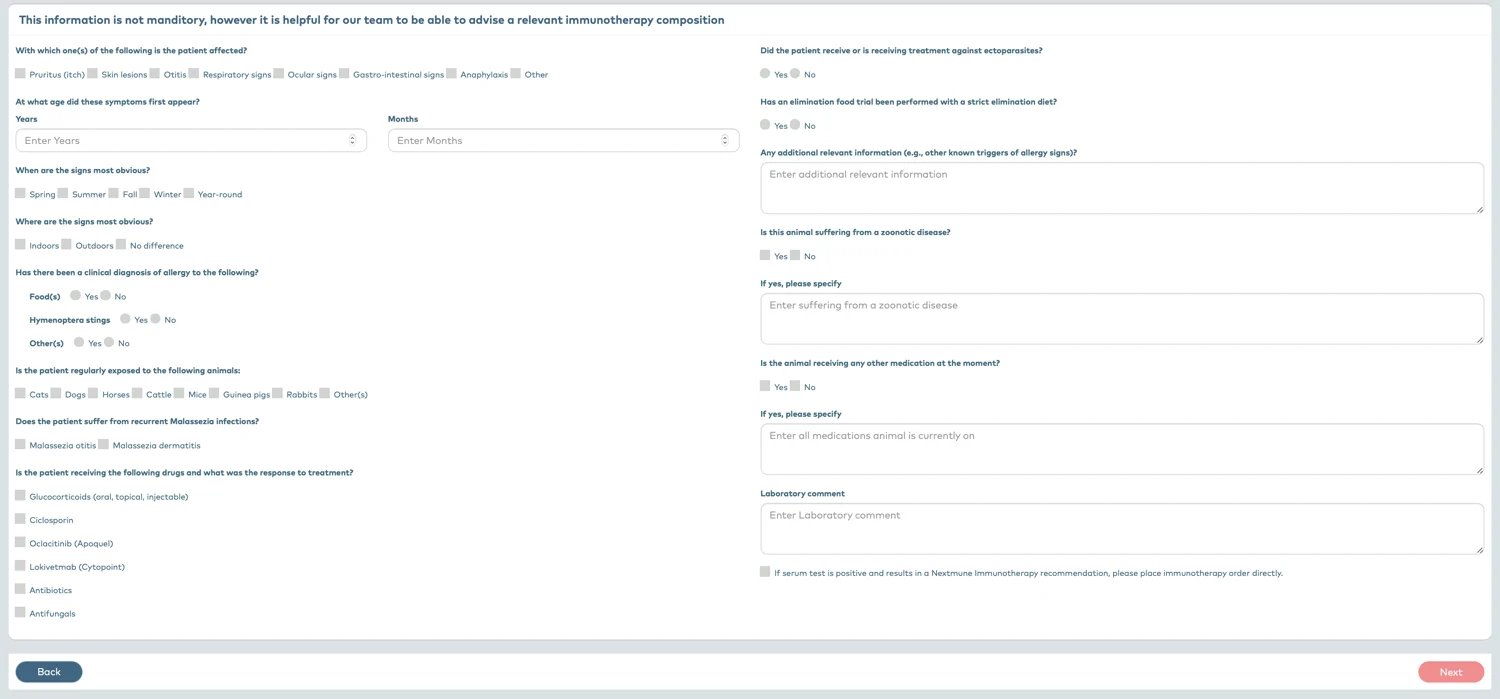
Submit Order:
Once you have entered the patient history, you will be able to review the information entered. Click 'Submit Order' to send your order to us. You will be asked for your signature. Once signed you will be asked to print the completed submission form and send it back to us in your serum sample submission box. If you do not have a submission box then these can be requested from us directly.
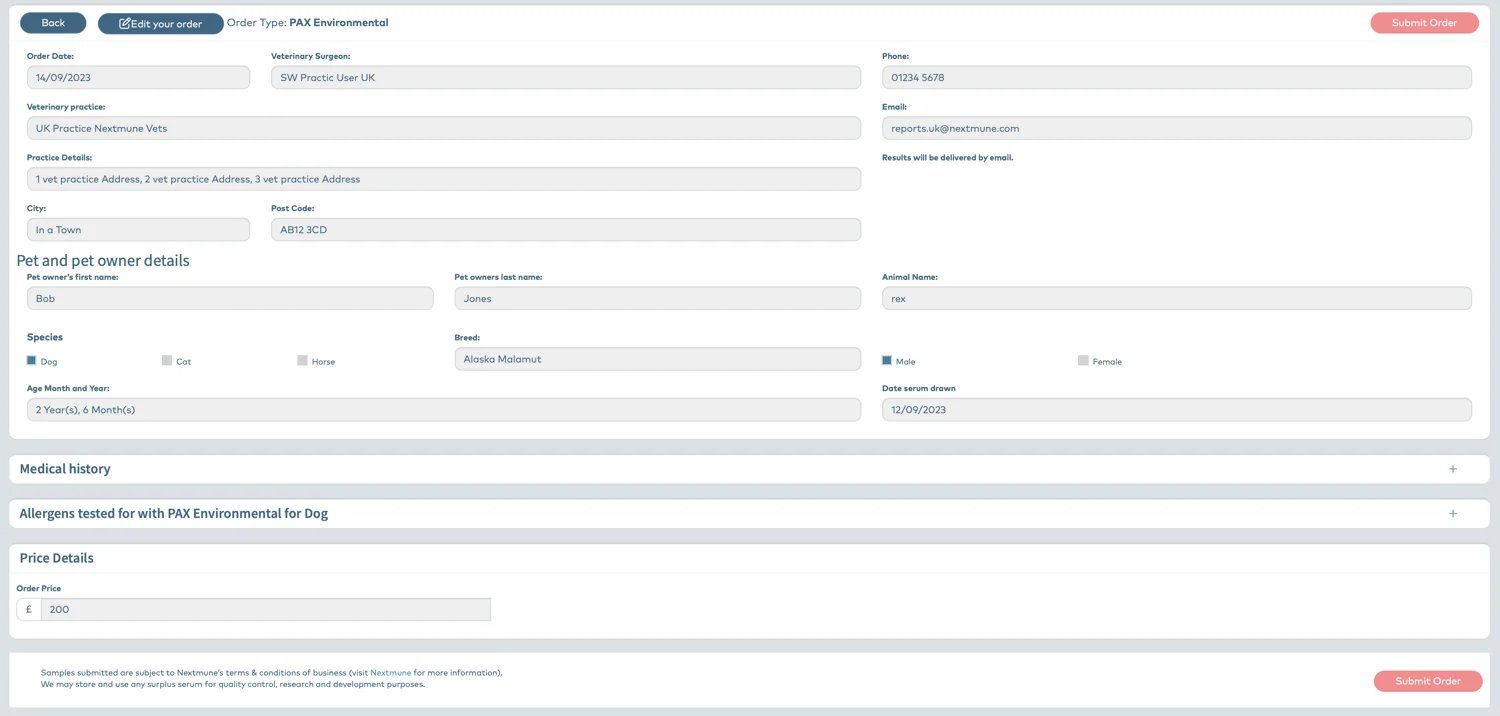
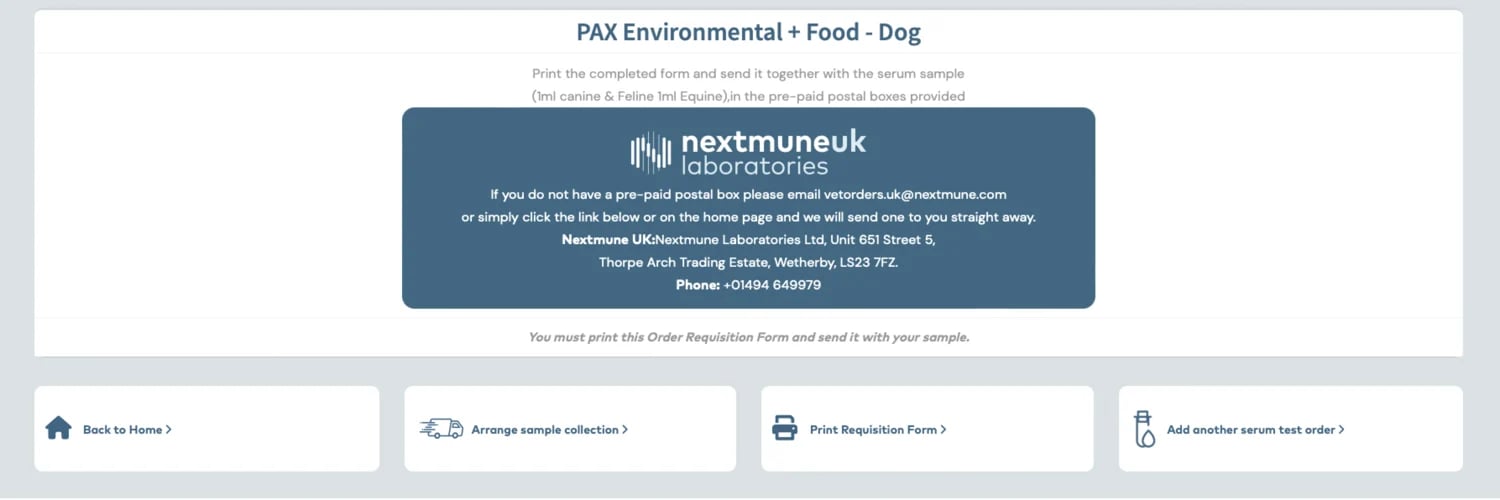
Ordering Immunotherapy:
To place an order for immunotherapy, click 'Place An Order' on the Homepage and select Immunotherapy. You will then be asked to select the species of the patient.
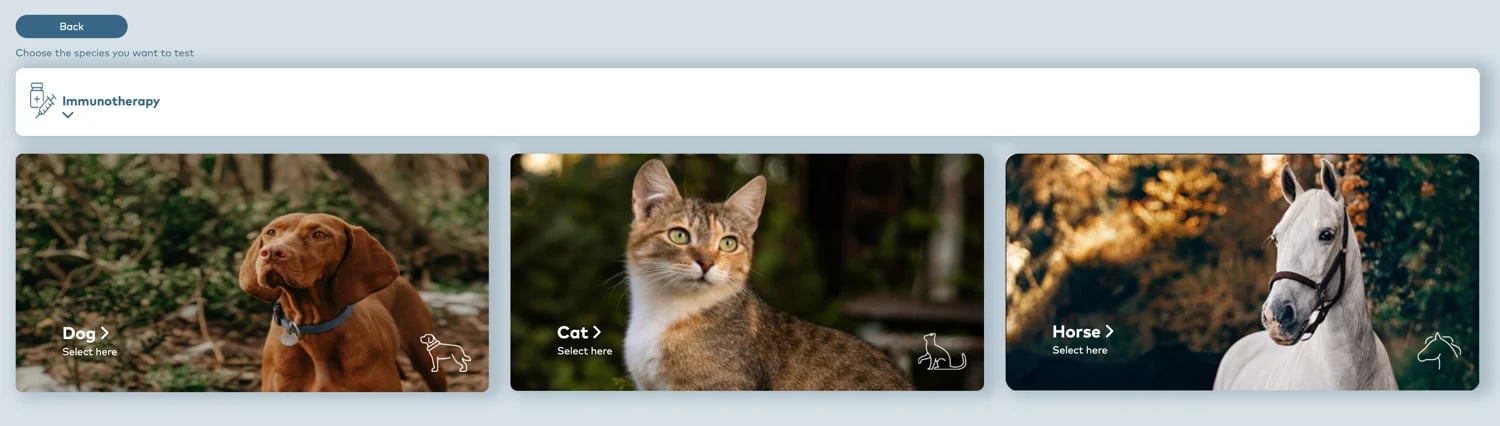
Once the species is selected, click on Artuvetrin and click 'Next'
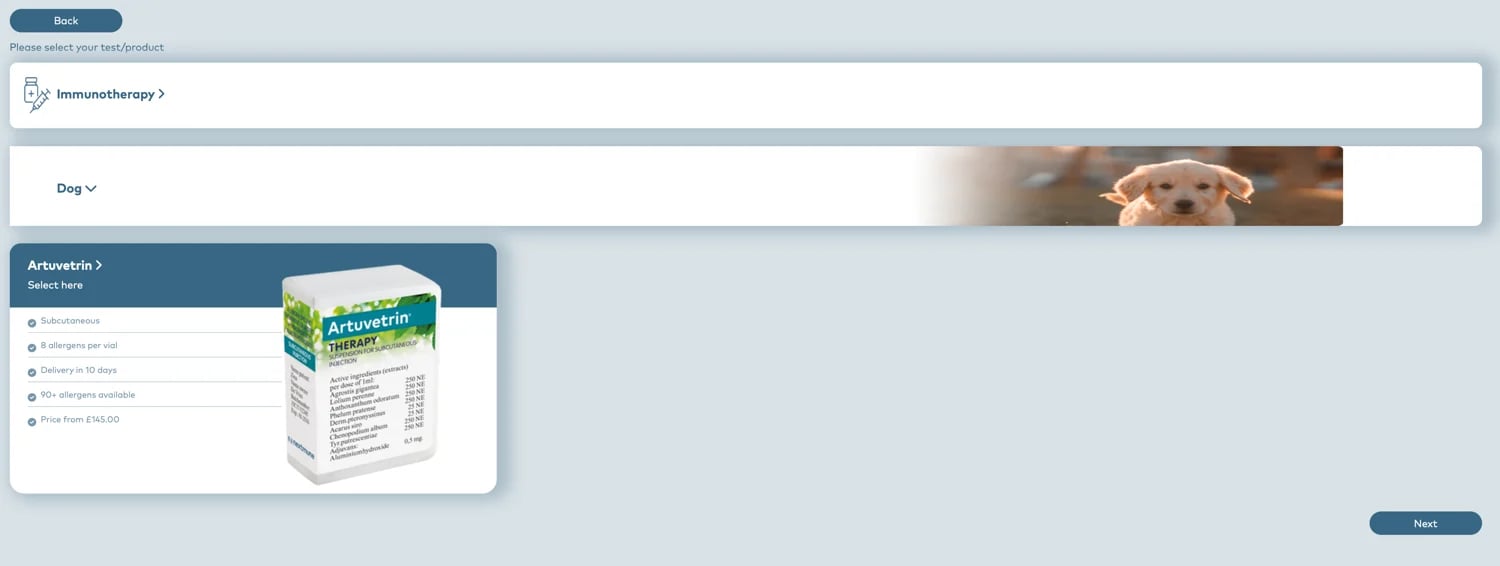
Fill in the form with the required information. Be sure to attach your SIC as Artuverin is a licensed medication imported from Europe.
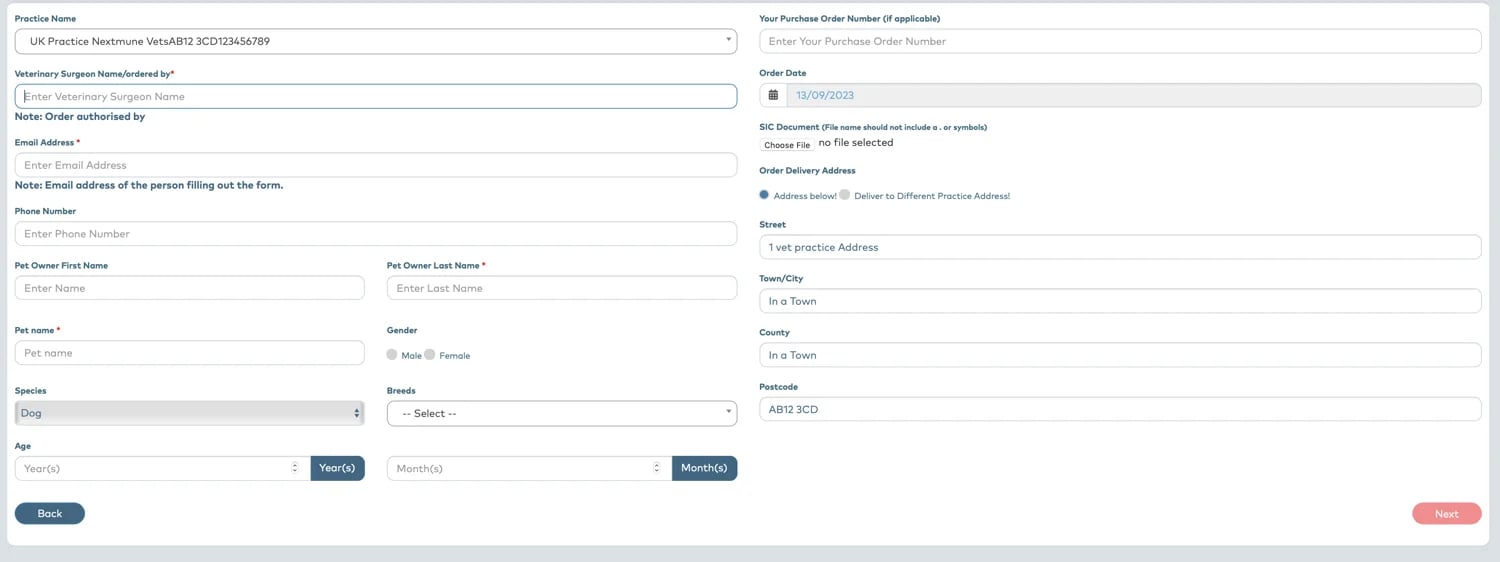
Allergen Selection:
Once you have submitted the details and attached the SIC, you will be able to select the allergens you want to include in the vaccine.
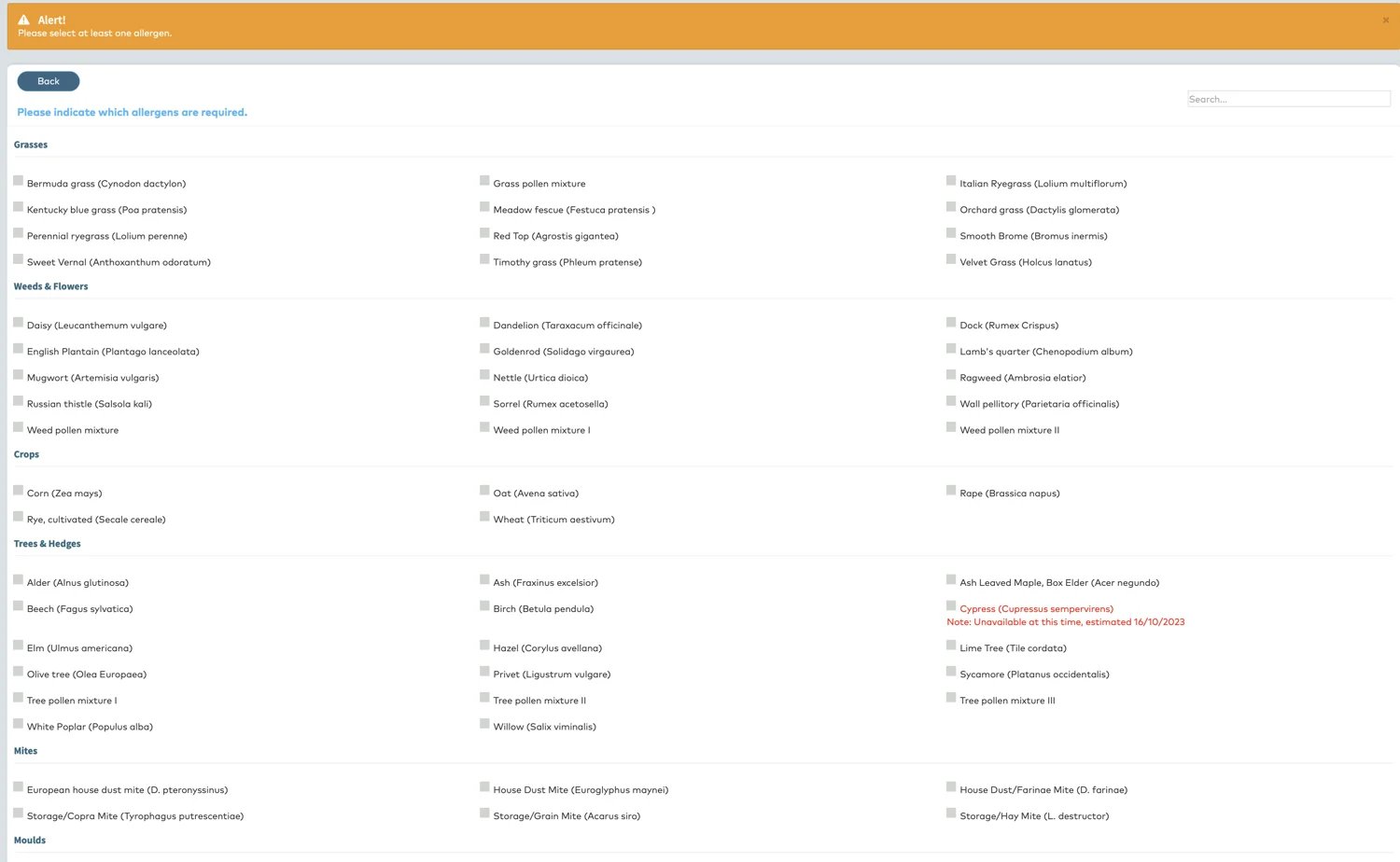
Submit Order:
Once you have selected your allergens, you will be taken to a summary page where you can submit your order. You will be asked to sign to confirm the order.
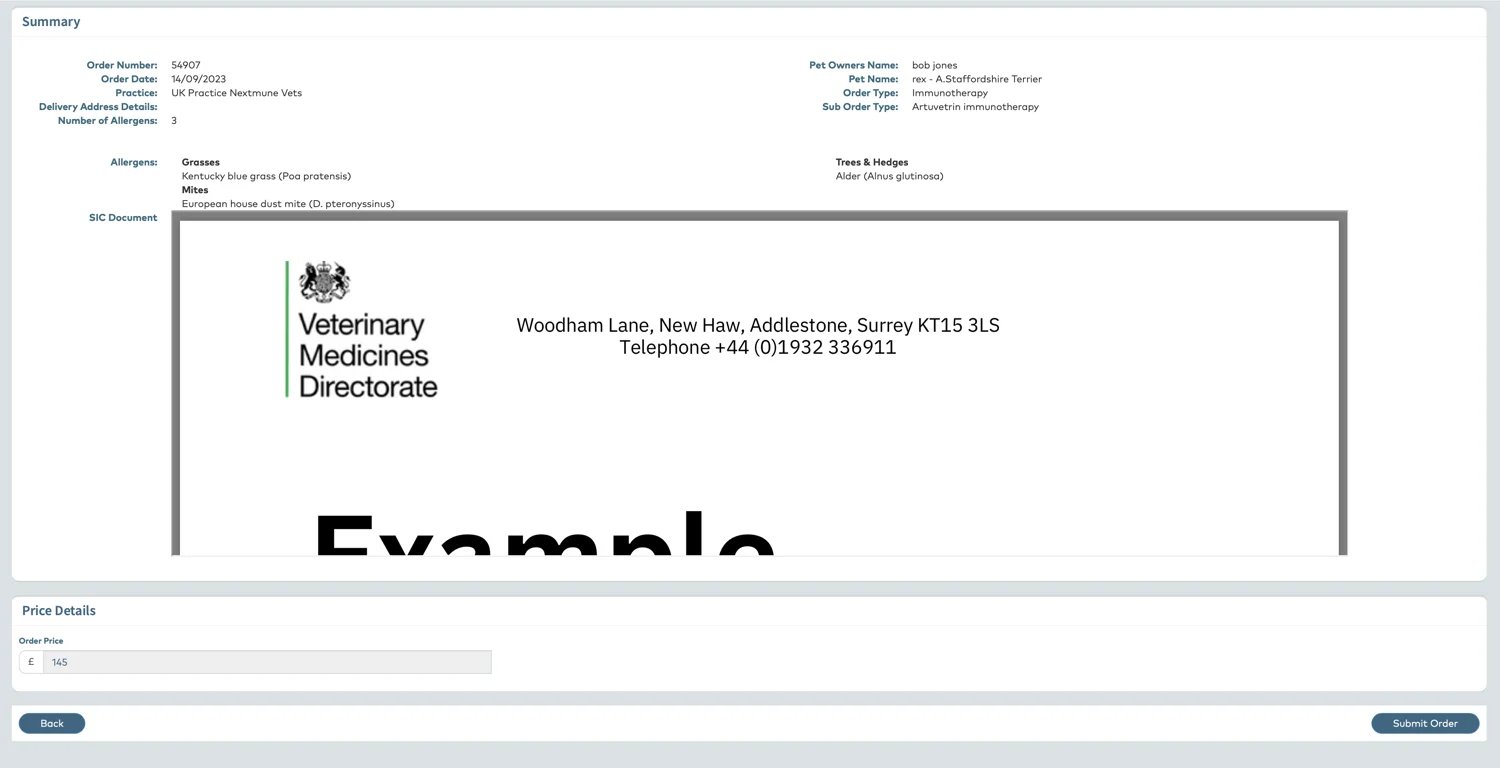
Once you have signed for your order, you will be able to place another order if needed or go back to the Homepage.
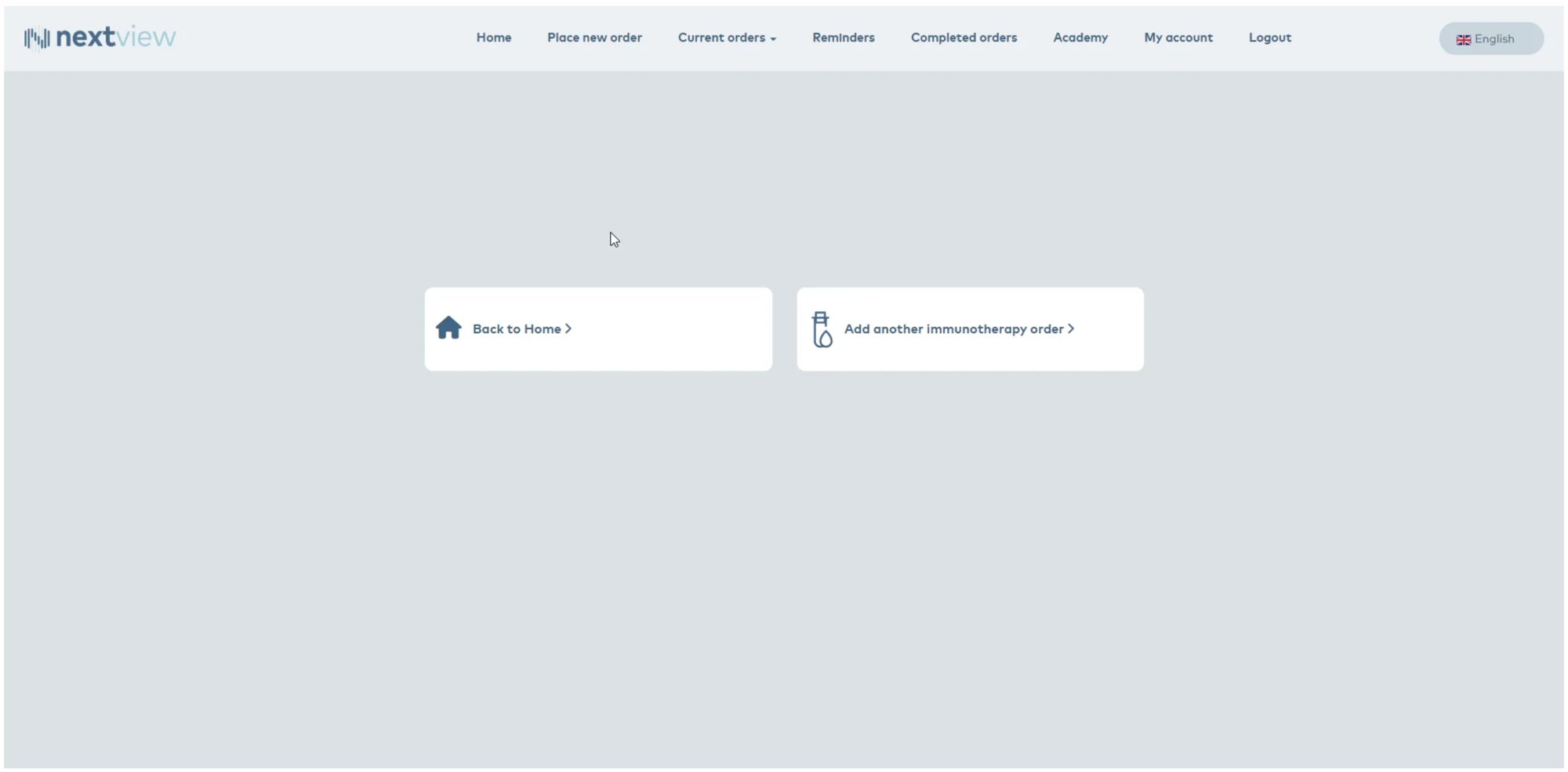

Current Orders Tab:
Click here to view all your current orders. Select the type of order you want to view (serum test, skin test or immunotherapy or all orders)
The default view is a full list of orders with the most recent order first. You can also select by order type, serum test type or order status. To find specific information quickly, you can search by date or by client or patient name by entering details in the search bar to the right of the page.
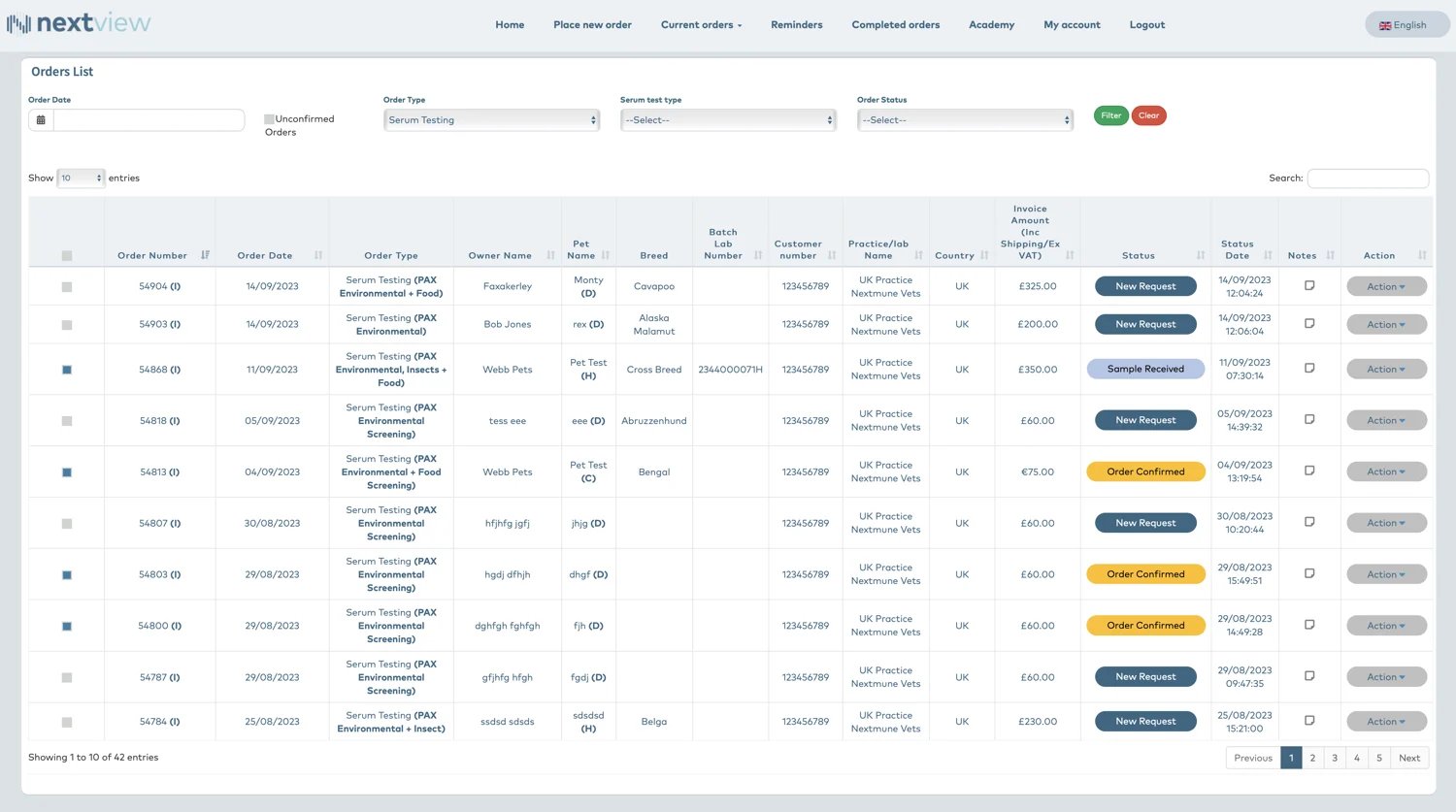
Action Tab
Click 'Action' to view a short dropdown menu.
Here you can view the order summary, see the order history, amend the requisition form if needed and not already actioned by Nextmune and hold the order if needed and not already placed by Nextmune.
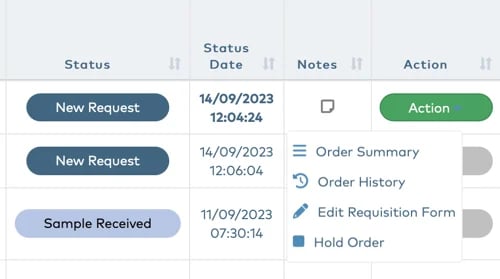

Reminders Tab:
Click 'Reminders' to view any screens that may need expanding, new vaccines that may need ordering off the back of a completed test or any patients due a vaccine reorder.
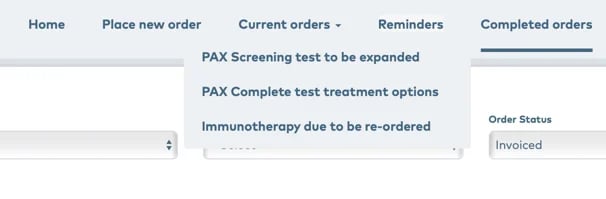

Completed Orders:
Click 'Completed Orders' to view all orders that have been placed, delivered and invoiced.
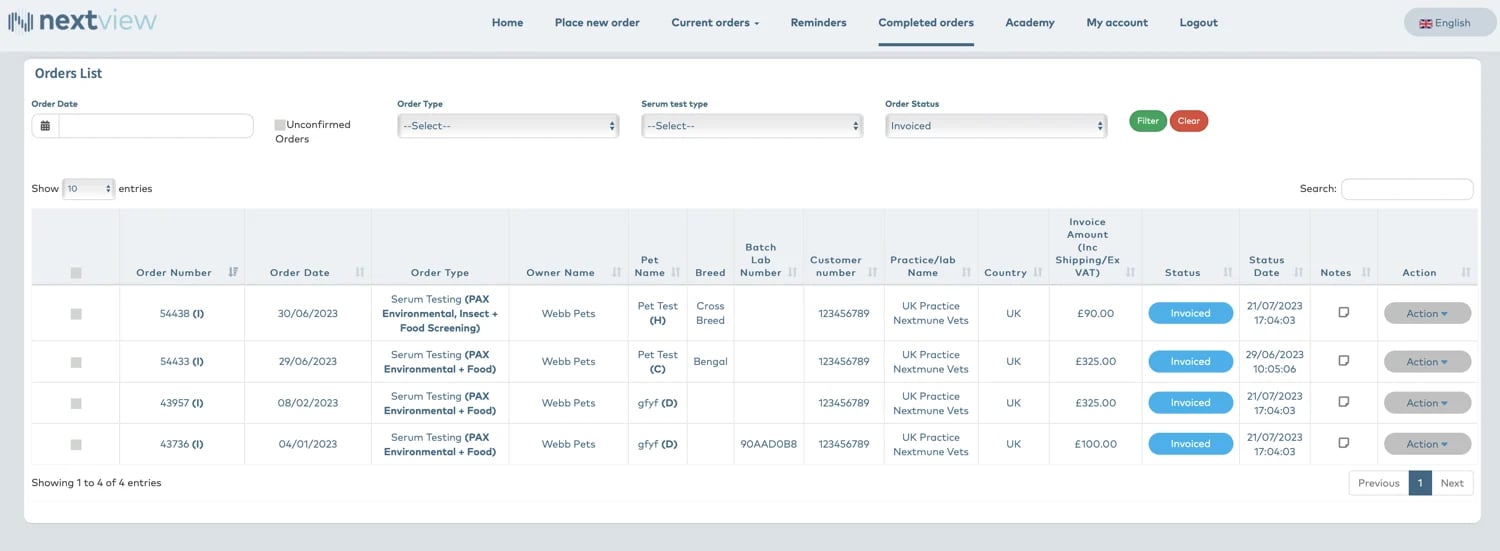

Academy:
Nextmune has a library of webinars and blogs you can view. You can also request in-clinic training via our Lunch & Learn Programme
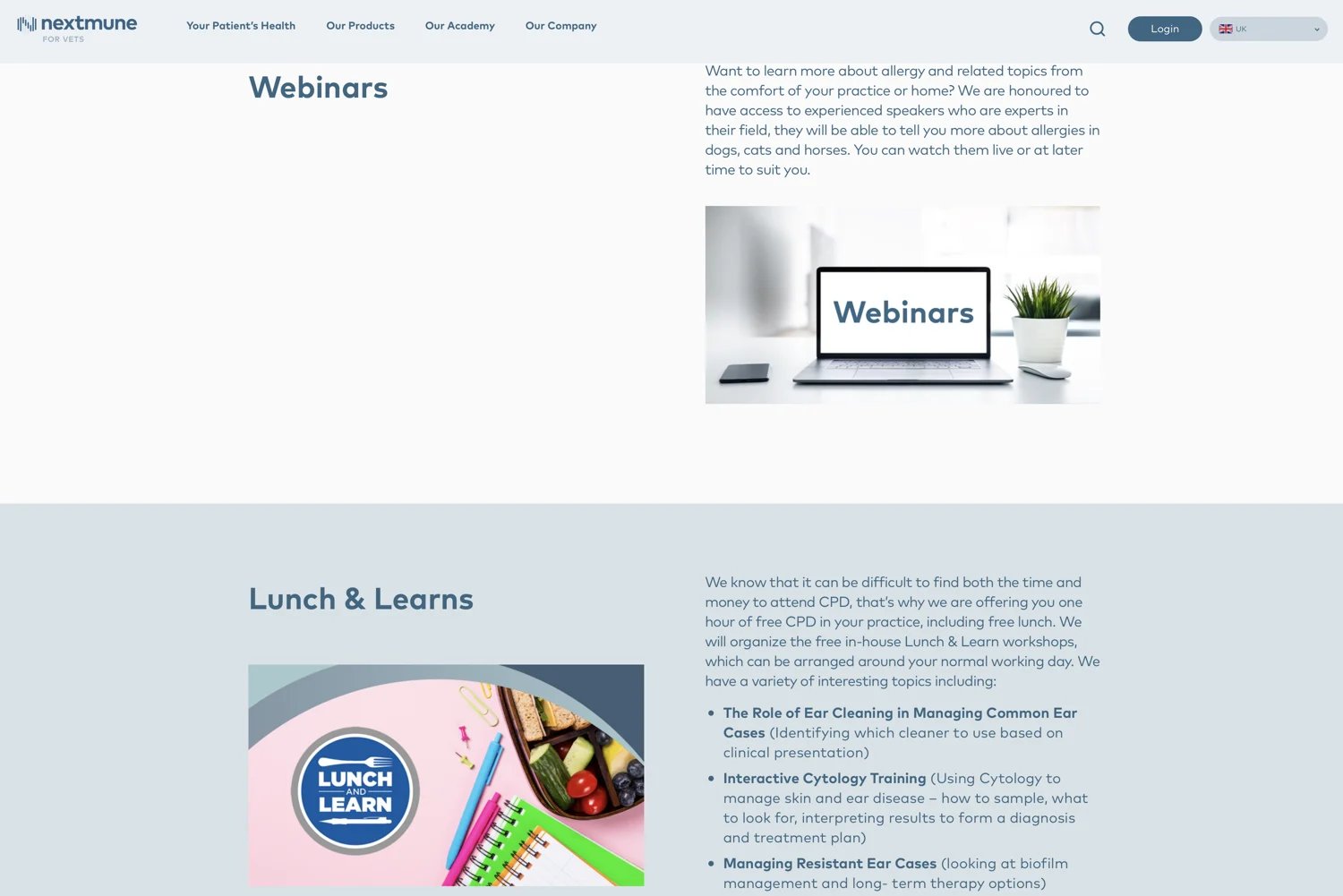

My Account:
Click here to view and update your account details.
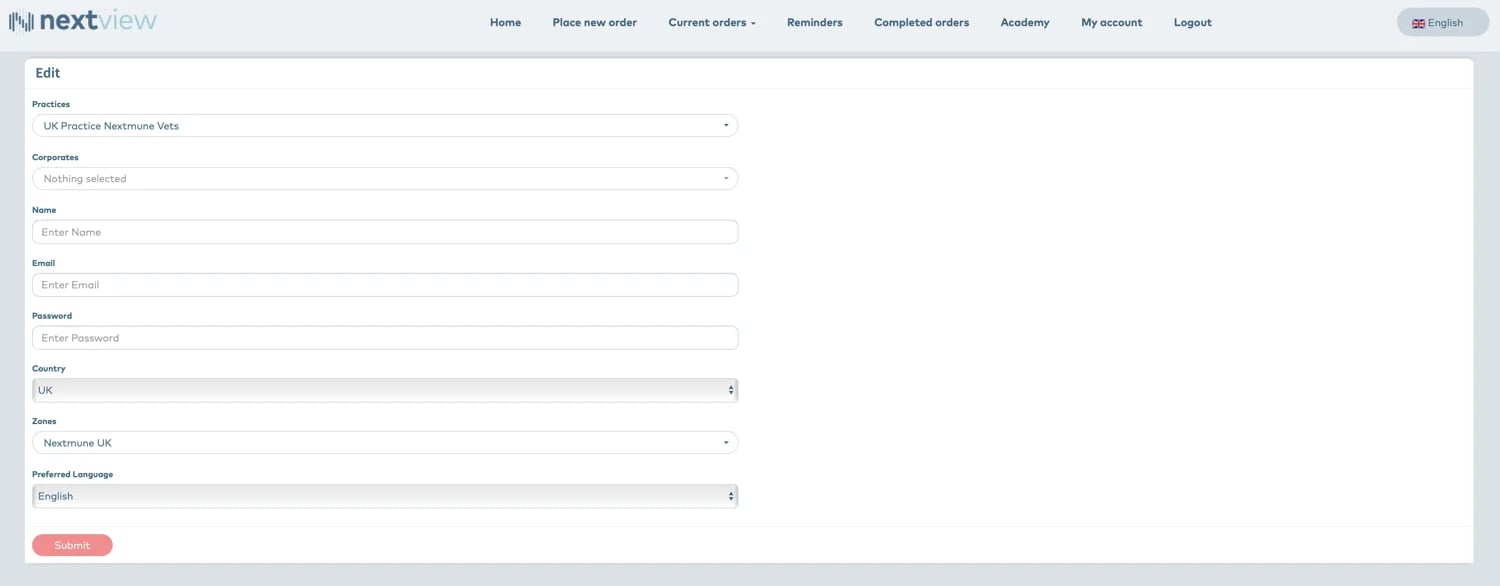
Information Banners:
The Homepage screen contains a scrolling banner section which provides information on useful products and special offers. Click the banner for more information.

Options panel:
There is a second options panel which provides links to other useful tools such as ordering submission boxes and other Nextmune products as well as links to download useful client and clinic materials. You can also order tests and immunotherapy here by clicking on the icon.

Ordering Sample Submission Boxes
Click this tab to order submission boxes to send your sample to our laboratory. Submission boxes contain a submission form and a pre-paid envelope to return your sample. We recommend shipping samples frozen and recommend posting Monday-Thursday so the sample arrives at our laboratory on a working day.
Select the number of boxes you need and send your request. Our Customer Services Team will ensure your boxes get sent to the clinic.
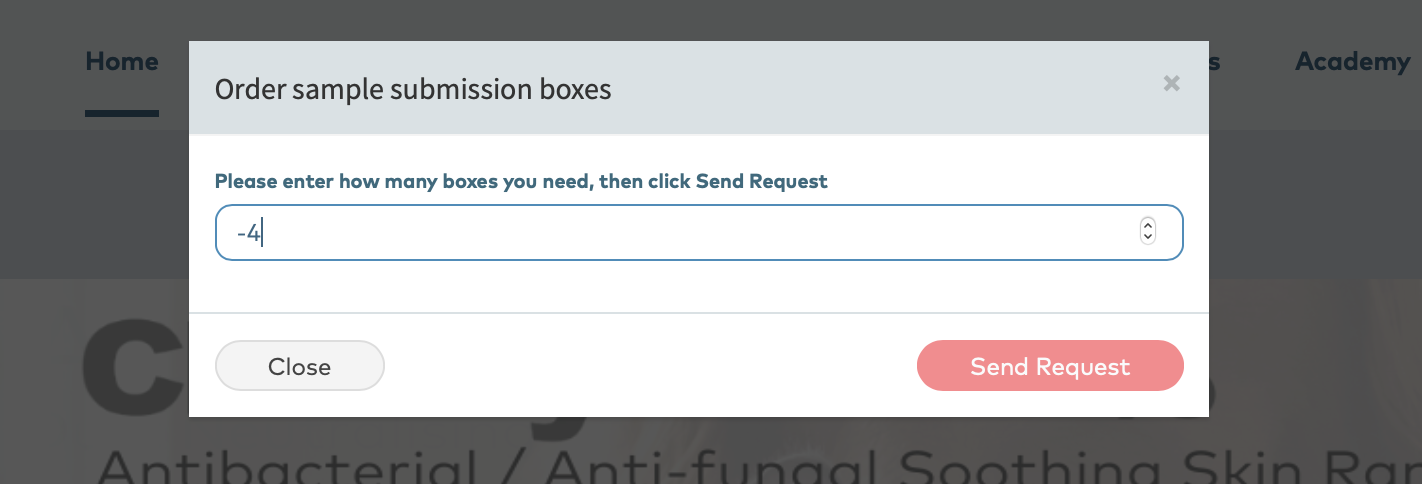
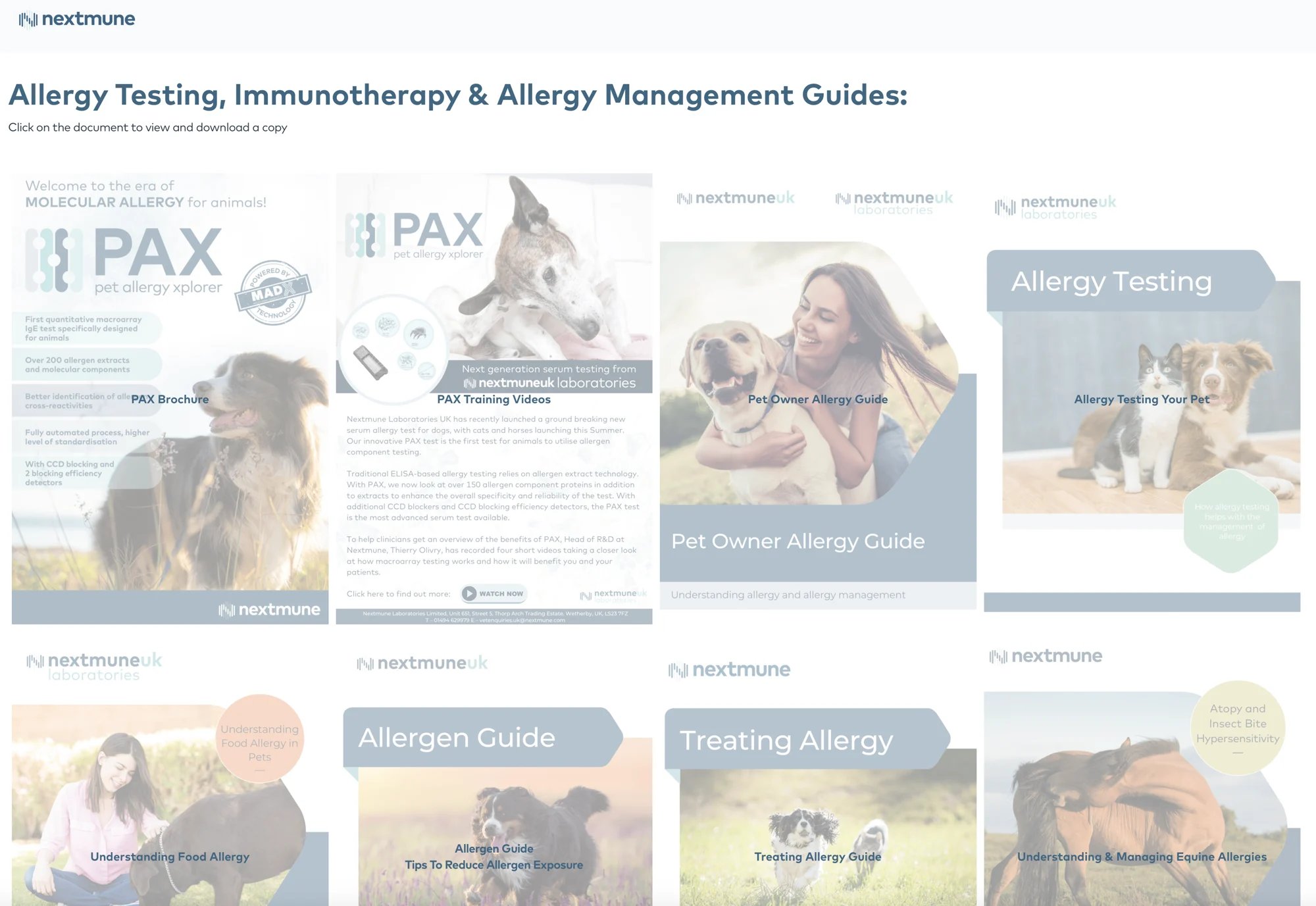
Product Guides & Leaflets
We have a selection of useful product guides and client leaflets. Select the ones you want to download them.
Quick View Section:
At the bottom of the Homepage there is a quick view section which allows you to easily see any screens that need to be expanded, any positive test results that are awaiting an immunotherapy order and any repeat treatments that are shortly due for reordering.
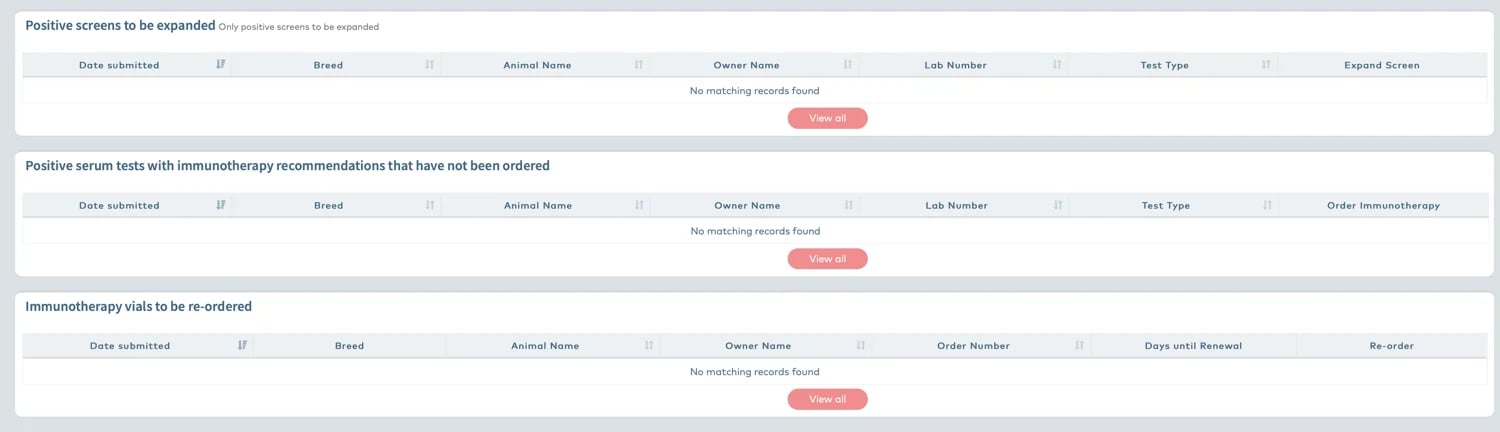
Any Questions?
We hope that gives you a good insight in how to best use Nextview.
If you have any questions or have any difficulty using the portal, please email vetorders.uk@nextmune.com